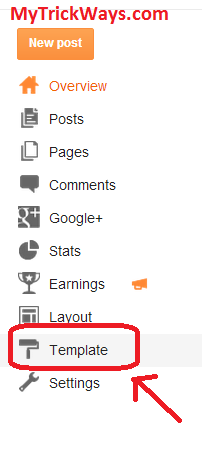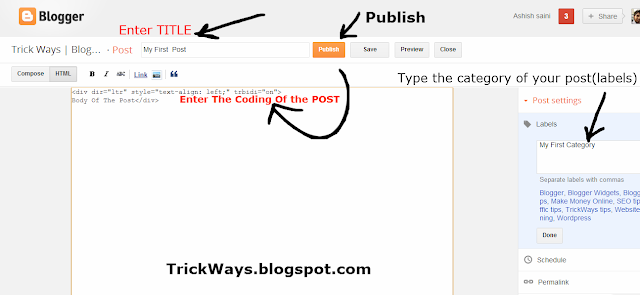Bloggers mostly ask one of the most common questions that how they find the page rank of their blogs/website according to Google. So this article will explain you about the tools which shows you the pagerank of your blog or website.
Thes Page Rank tool help us to determine the page rank of your blog and website and it also help us to find which sites are more popular and can be appeared on google search engine on the top position of search result.
Google Page Rank is calculated by google formula and its a scale from 1 to 10 according to the quality of your blog. The higher the page rank more popular is the site.
There are many websites available that provide services to check your blog/website pagerank. One of them is the PageRank Checker. You can also find this site on the search engines by keyword pagerank checker. To get a more accurate result to check your pagerank, then you have another option that is Google Toolbar . This tool is (google pagerank) may be placed on the internet browser you are using i.e Google chrome, Internet Explorer,mozilla firefox, Opera etc. I use mozilla firefox because this browsers is easy to use and have number of tools.
To find your pagerank in mozilla firefox, download the Google Toolbar and select what features would you look at your browser.
And you have to restart your browser after installing the Google Toolbar.
To learn about pagerank and important values of google pagerank of blogs/website pages as they appear, you stay hovering over the green diagram shown in the below image will show the pagerank of website pages that you have currently opend.
You are now using Google toolbar so you don't have to worry about the accuracy as its a Google Toolbar. And especially it was published rumors on the internet about pagerank forgery.
So Check your blog pagerank accurately!