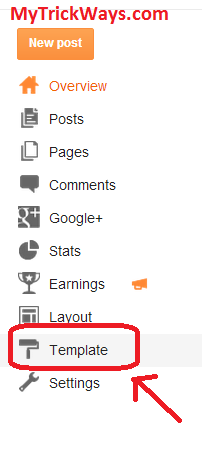In new Blogger interface there has introduced one more new and very useful feature for SEO of your blog. The new feature is "C
ustom Permalinks For Blogger Posts". SEO friendly custom URL is very usefull buit-in feature for your blogger posts. The best thing is that there is not character limit(39 characters) further with this custom permalinks in new blogger interface .
You can create your own URL for a any perticular or all posts, Here in this article we will learn how to create your own custom permalink.
Step 1:
You just have to click "permalink" and select "Custom URL" as shown in the image.
Step2:
and then just enter your own customURL in the field given
If you wrote the post in Oct of 2012, your new URL will look like this:
http://MyTrickWays.com/2012/10/
customURL.html
Yo can see the red colored bolded area is the portion of the URL that can be customized.
If the custom permalink which you entered already taken before, Then blogger will attempt to find a free one for you.
In this interface, the characters that are allowed in a custom URL are limited to: A-Z, a-z, 0-1. And the only special characters that are available: underscore, dash, and period.